Advertising on Google Ads is a no-brainer for many brands.
Between the mammoth market share, the proven ROI on time and monetary investment, and the innovations in creative/targeting – it’s never been a better time to scale Google Ads.
Getting started can be a bit more complex than it used to be. You’ll need to make some key decisions on what kind of account you want and make sure you have your verifications ready.
This article is a step-by-step guide to setting up your Google Ads account.
Note: While there will be some strategic advice, the goal is to keep it as universally applicable as possible. In addition, we will not be going over setting up Local Service Ads or Merchant Center.
Getting started with Google Ads
Setting up a Google Ads account requires an email (can be Google or not).
If you don’t already have an email you planned on using, you can create a quick account before the ad account is set up.
Once you designate the email account you want to be affiliated with your ad account, you’ll be prompted to use a Google Business Profile as a starting point.
However, if you do this, you’ll be locking your account into being a Smart Campaign account.
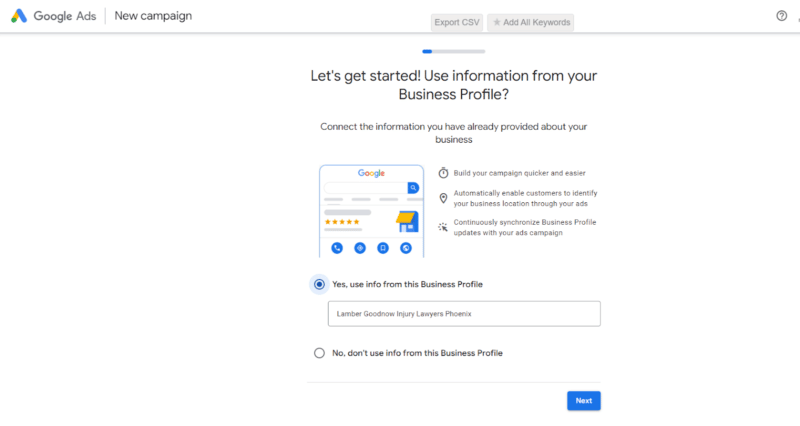
While Smart Campaigns can be useful for some brands, locking in the account to only support such campaigns is not ideal for most advertisers.
Be sure to select “Are you a professional marketer? Switch to Advanced Mode.”
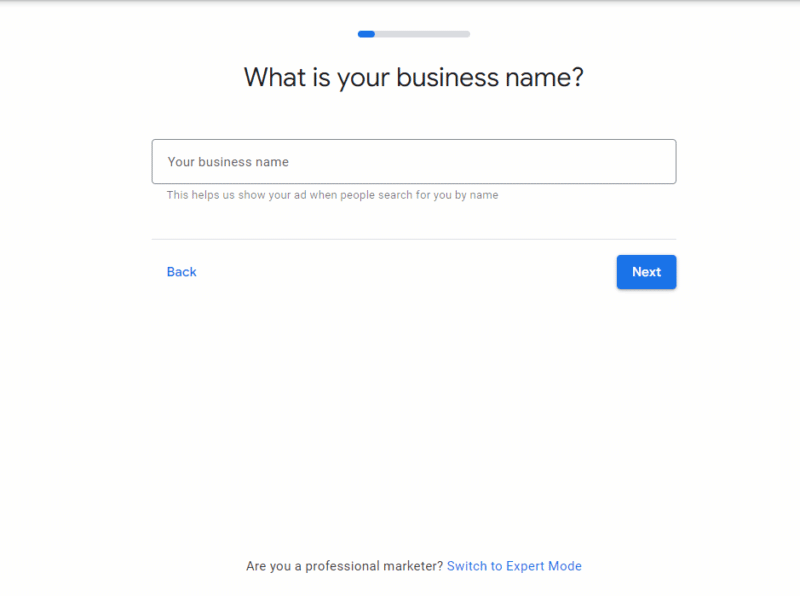
Once you’ve transitioned to a normal ad account, you’ll be prompted to create your first campaign. If you’re not ready, you can proceed to create the account without a campaign.
Google will look for assets associated with your email address (like YouTube channels). You can connect them for additional audiences and placements or leave them off for now.
If you are promoting your app or using it as a landing page, you can also connect it during this step. You’ll also be allowed to connect your phone number.
Ideally, if you’re using call tracking, you’d have that number ready. However, you can always adjust it later.
Conversion tracking is a critical part of any Google Ads account. You can choose the marketing objective of your campaign (conversions or brand lift) and set up the conversion tracking after.
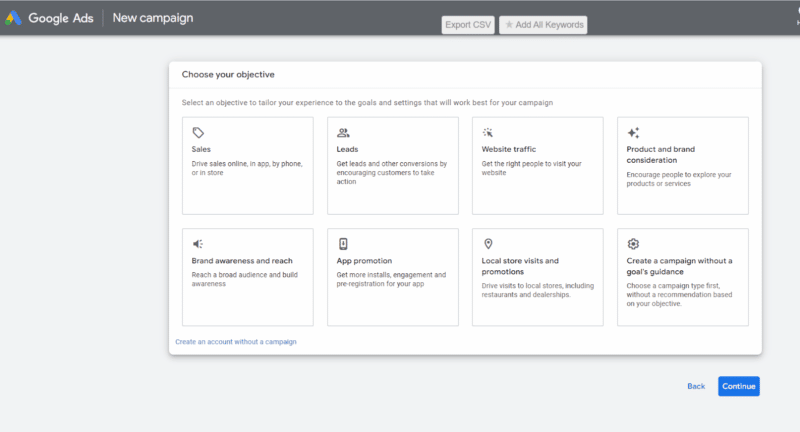
Note that you should not opt into multiple conversion goals in a single campaign.
Asking one campaign to be responsible for leads and sales will have too many variants in conversion values.
The next step is to decide if you will build a single-channel campaign or opt into Performance Max (PMax).
The campaign goals you select will influence which campaigns you are prompted to create. If you don’t select any, your options will be search and PMax.
PMax needs visual creative to succeed. If you do not have images and videos ready, it is best to start with a non-PMax campaign.
Opting for a search campaign will prompt you to begin filling in the following:
- Keywords: You can either manually enter them or get suggestions based on your site or themes.
- Search ad text: You’ll be prompted to enter headlines, descriptions, and the final URL for one responsive search ad.
- Assets (formerly known as extensions): Site links, structured snippets, callouts, calls, price extensions, promotions, lead forms, apps.
- Bidding strategy: During this stage of campaign setup, you will only be able to opt into Smart Bidding or automated bidding.
- Campaign settings: Aside from naming conventions, you’ll be able to set location targets, ad schedules, audiences, ad networks, and languages.
PMax campaigns focus on all Google Ads channels, so the lion’s share of the setup revolves around supplying creative.
While you won’t be bidding on keywords, you can add a custom intent audience in the Audience signals.
Be sure you have video creative otherwise, Google will create a video on your behalf.

Budgets are critical to the success of your Google Ads account and campaign.
Setting one that’s too low will turn all spend into waste because there won’t be enough clicks to lead to conversions. Going too high might allow for budget misallocation.
When you set your daily budget, be sure you’re setting one that you’re OK with doubling daily. Google will attempt to make your monthly spend average out to your daily spend across 30.4 days.
It’s important to note that your billing profile does not need to be the same as your main ad account.
For agencies, you can set up the billing profile under your client or yourself. Google Ads will take most credit cards, PayPal, and direct deposits from bank accounts.
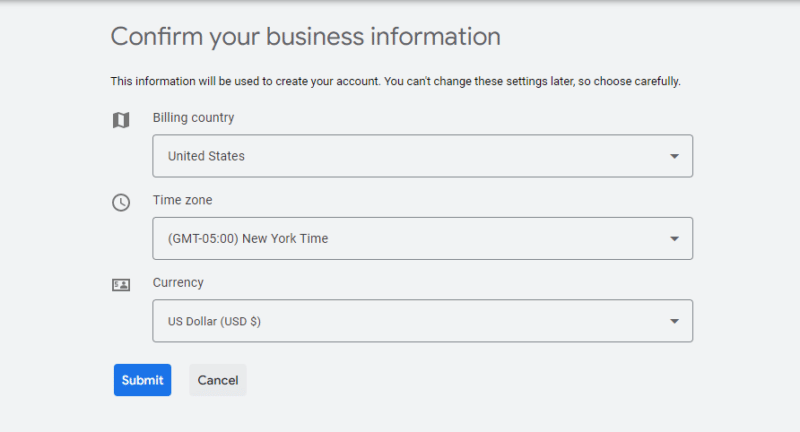
Follow-up steps
Congratulations, your Google Ads account is set up! However, you're not completely done yet.
Once you finish the initial setup, you must verify your account and set up two-factor authentication.
Verifying your account means requesting and sending back a postcard confirming your business is real. If you do not complete this step, your ad account will be canceled.
Additionally, if you don't incur charges in the first few days of the account, you risk suspension.
A great way to mitigate this is to link your Google Ads Console to Google Analytics.
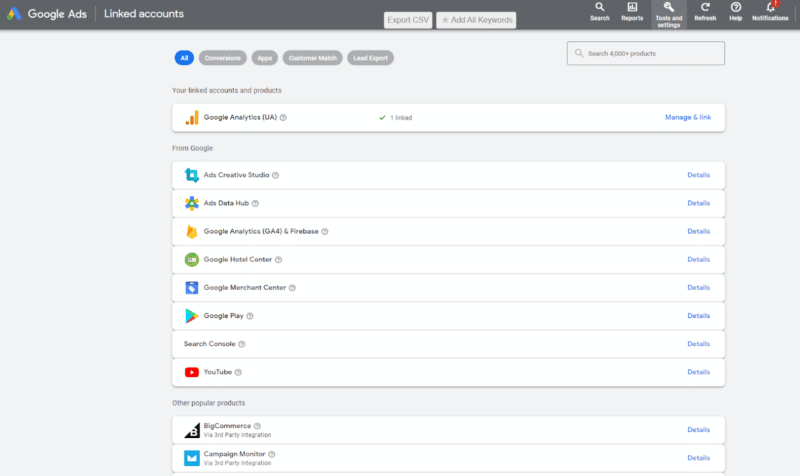
Setting up conversion tracking doesn't need to be a code-heavy experience. Codeless options include:
- Connecting your conversion tracking with Google Tag Assistant.
- Copying your conversion tracking code into your site's analytics section.
You can also send conversion tracking setup to your developer.
Conversion actions will either be primary or secondary actions.
- A primary action will factor into reporting and the Google Ads algorithm.
- Secondary actions will just report the data and are not factored into cost per acquisition (CPA).
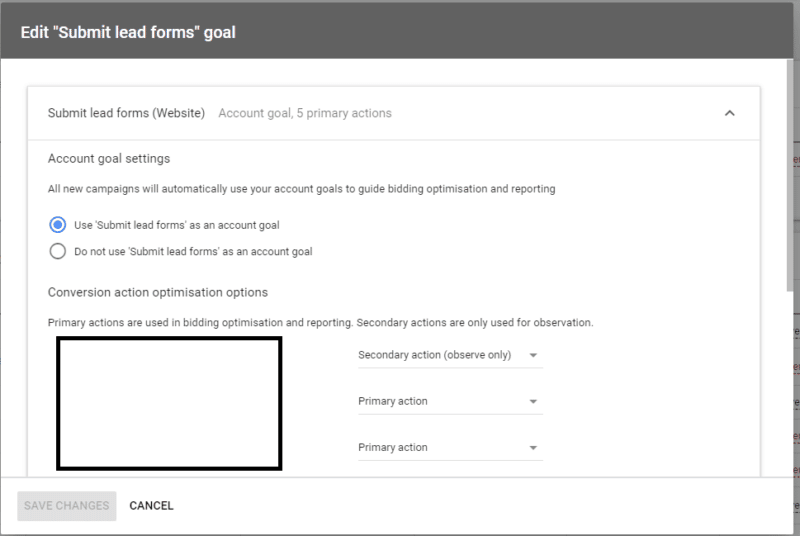
Setting up your Google Ads account
Campaign structure and ad creative choices can be part of account setup. However, if you're not ready, do not force the first campaign.
Make sure you're setting yourself up for success by having your linking accounts ready (Analytics and Search Console) and your creative on hand.
The post How to set up a Google Ads account appeared first on Search Engine Land.
via Search Engine Land https://ift.tt/KniIJPm

No comments:
Post a Comment