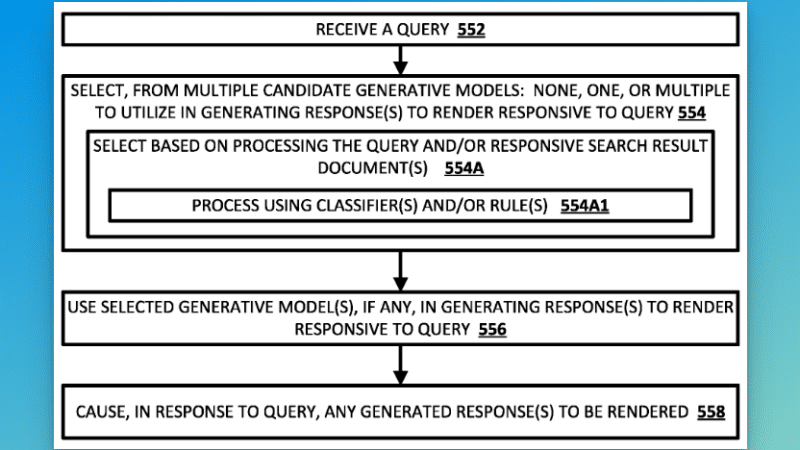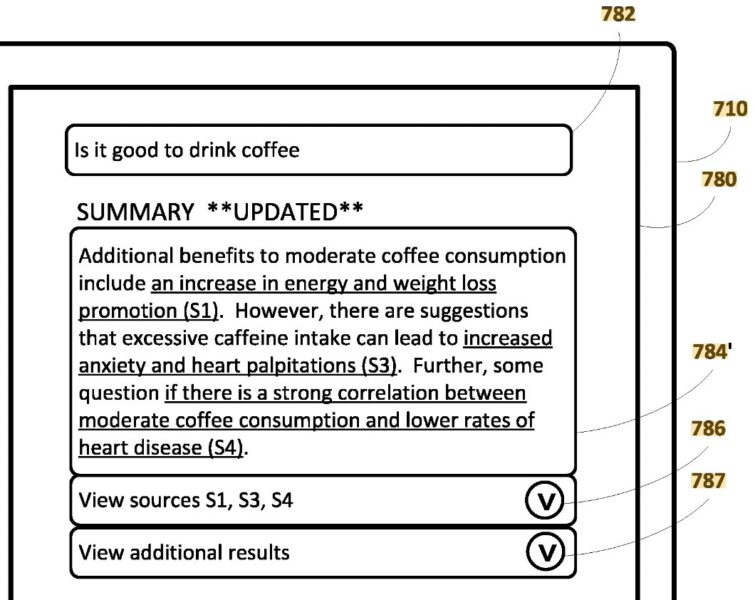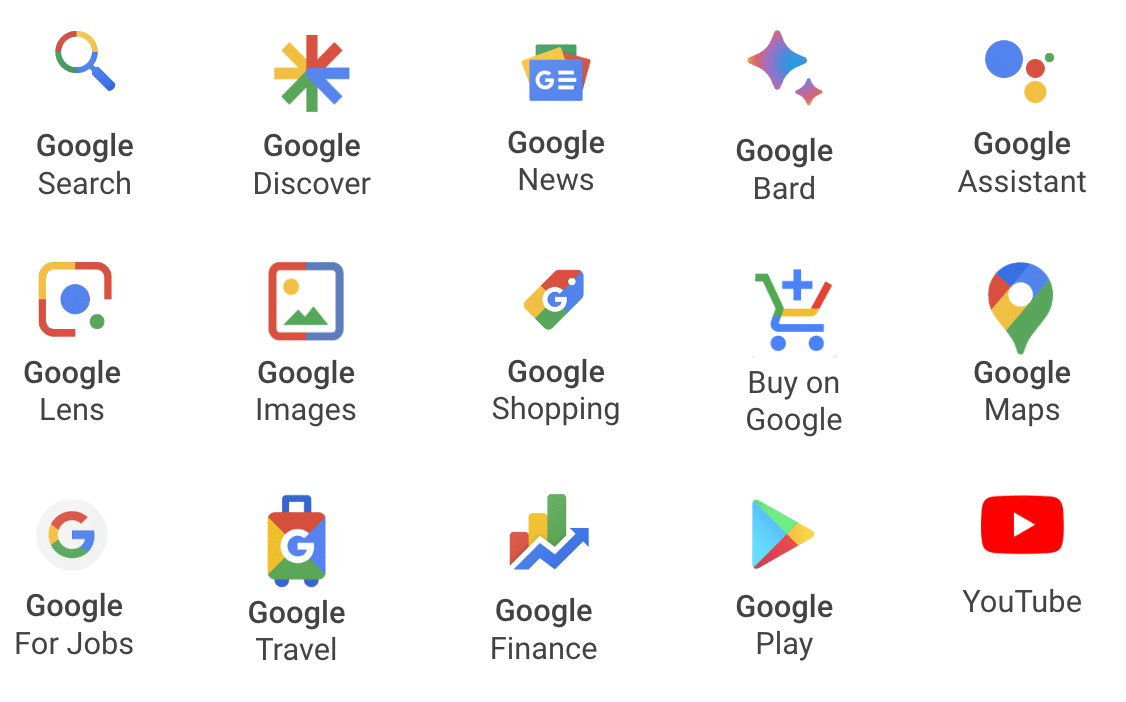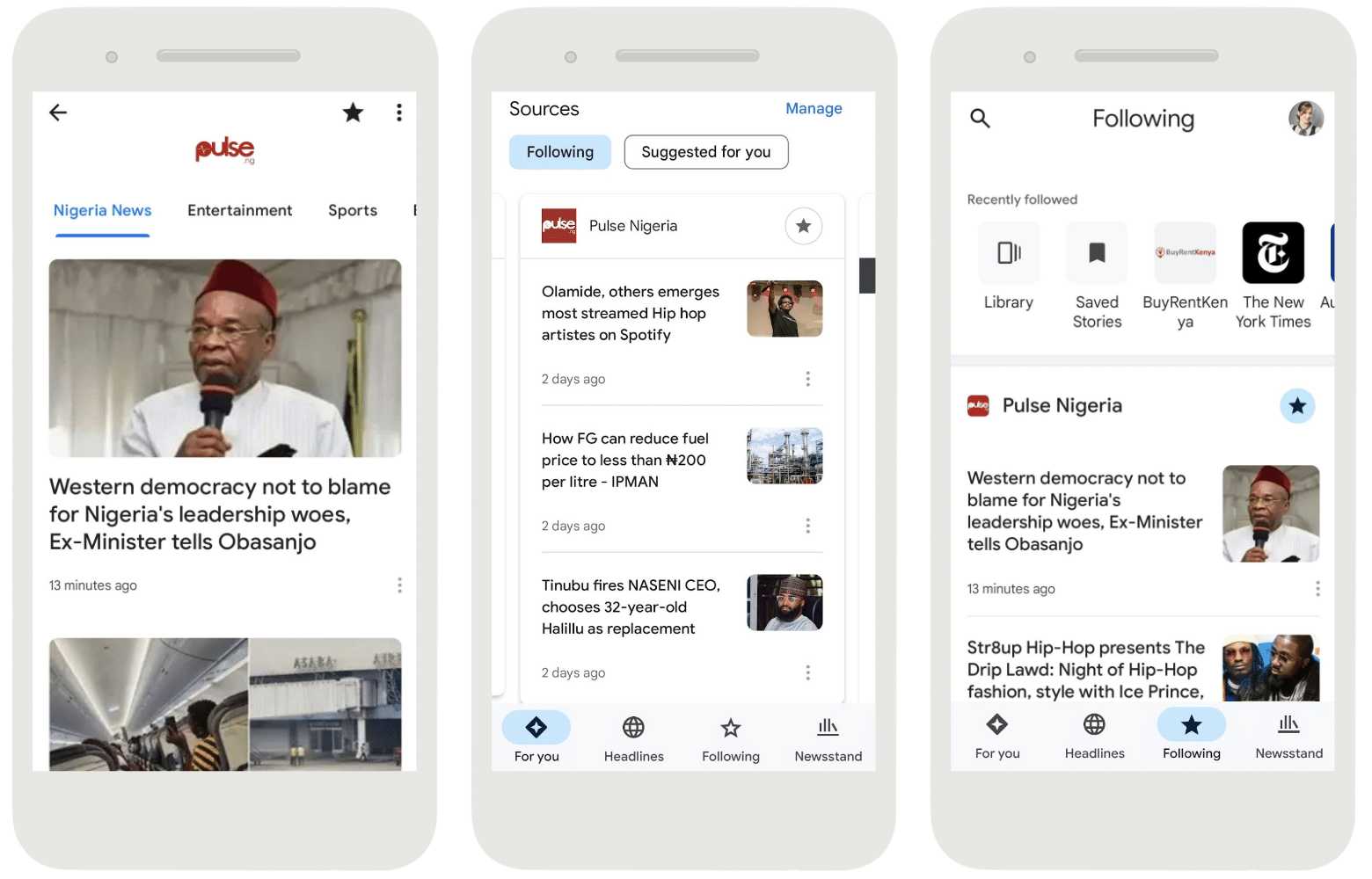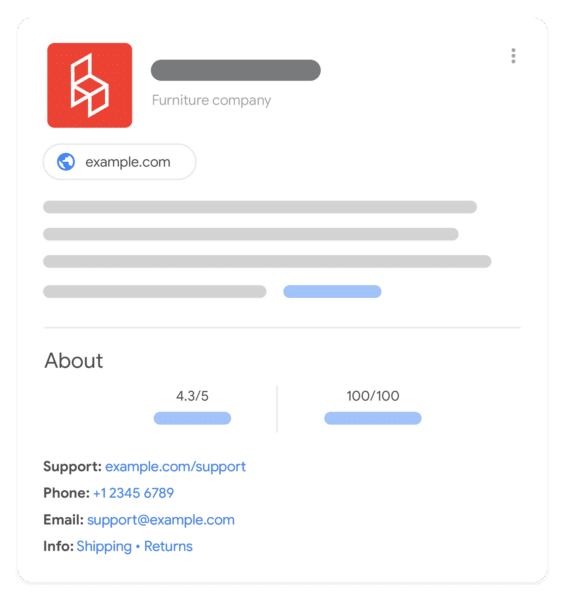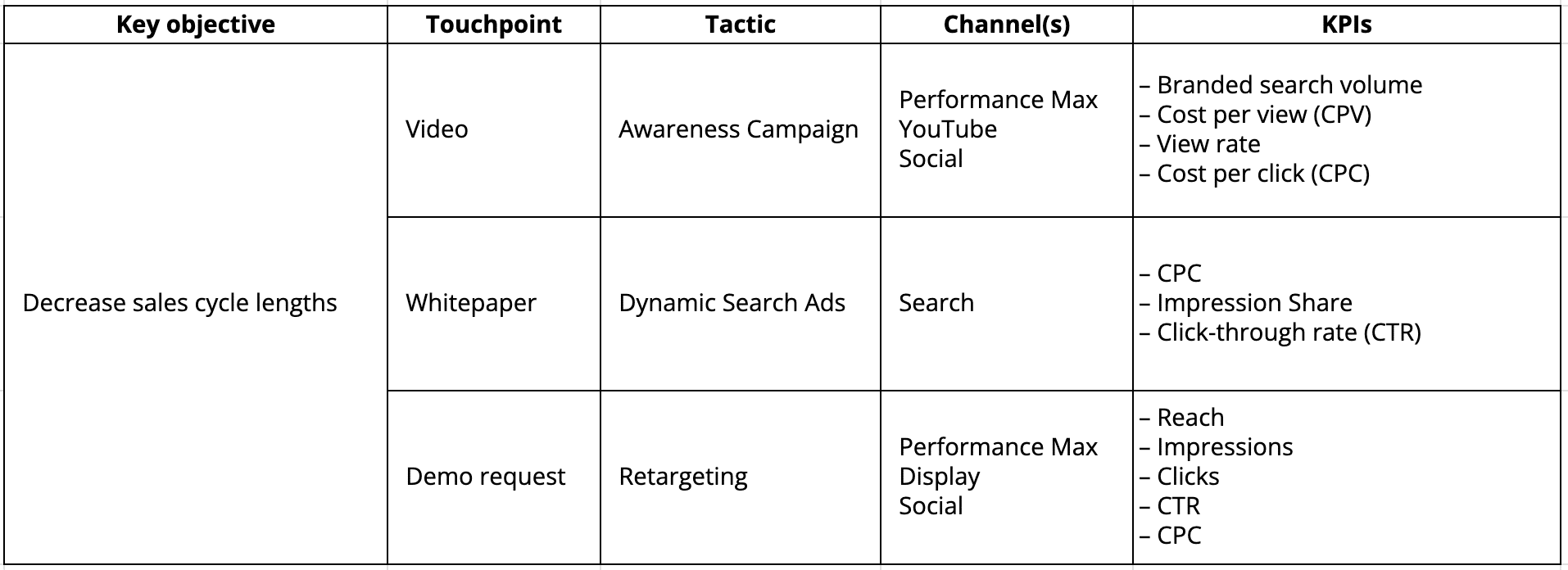Competitive analysis is a critical, regular initiative for PPC managers. You need to monitor which offers other brands are promoting, which keywords they’re focusing on and where their ads overlap with your ads in search results.
Auction Insights in Google Ads and Microsoft Advertising offers a ready-made solution for viewing key data about competitor ads where they’re bidding against the same queries as you.
This article covers how to look at this report in the ad platforms and practical ways to use it for your ad management and reporting.
Accessing auction insights
Depending on the amount of data available, you can look at auction insights at the account level by campaign, ad group or keyword. You can also filter by sets of any of the above.
Segmenting insights at a lower level can show you what topics specific competitors care about based on which ones appear on the radar for each campaign.
Google Ads
To access Auction Insights in Google Ads, go to the Campaigns view and click on the arrow by Campaigns in the left sidebar. Next, select Auction Insights from the menu that appears. You’ll see account-wide insights at this level.
Depending on what types of campaigns you have active in your account, you can use the dropdown above the table to filter to Search or Shopping segments.

For more segmented data, select the Add Filter option above the table. You can then use the Campaign option to choose specific campaigns for inclusion in the data.
The data table shows you a list of brands that overlap with your brand in search results for your selected timeframe. Your own site will show as You in the table, with the rest broken out by their top-level domain.

Here are the stats you’ll see broken down by column:
- Impression share: The number of impressions you received divided by the number of impressions you were eligible to receive.
- Overlap rate: The percentage of times a competitor’s ad had an impression in the same auction where your ad had an impression.
- Position above rate: The percentage of time a competitor’s ad showed in a higher position within the same auction.
- Top of page rate: The percentage of time an ad appeared anywhere within the top section of search results.
- Abs. top of page rate: The percentage of time a brand’s ad appeared in the No. 1 position above search results.
- Outranking share: The percentage of time your ad showed higher than a competitor’s ad or appeared when theirs didn’t.
Microsoft Advertising
If you’re also running ads in Microsoft Advertising, don’t forget to check Auction Insights. You may discover a different mix of competitors there and find out if those putting a high priority on Google prioritize Microsoft the same.
To access Auction Insights in Microsoft Advertising, look for the Auction Insights tab in the left sidebar under Campaigns.
You can also access insights for individual campaigns, ad groups, or keywords by selecting them in the table and clicking the Auction Insights option that appears directly above. The metrics are the same as those available on the Google end.
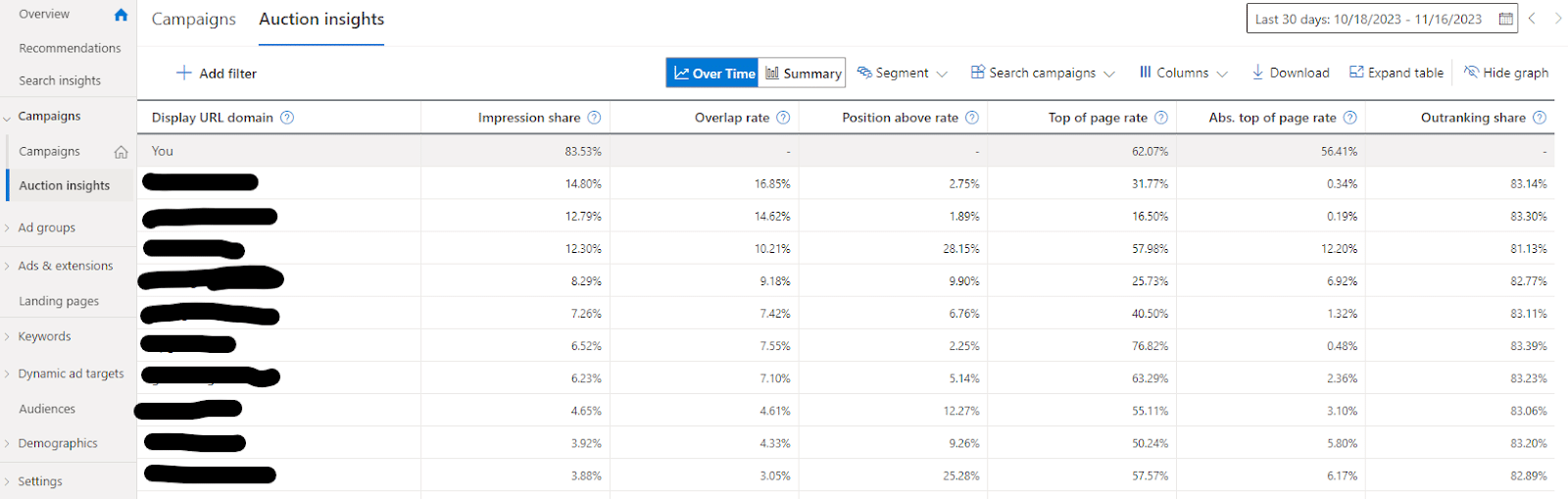
In a win for unique features Google doesn’t have, Microsoft Advertising also includes a graph showing how competitor metrics have changed over time. You can choose the Summary option to see all-time comparisons by brand, too.
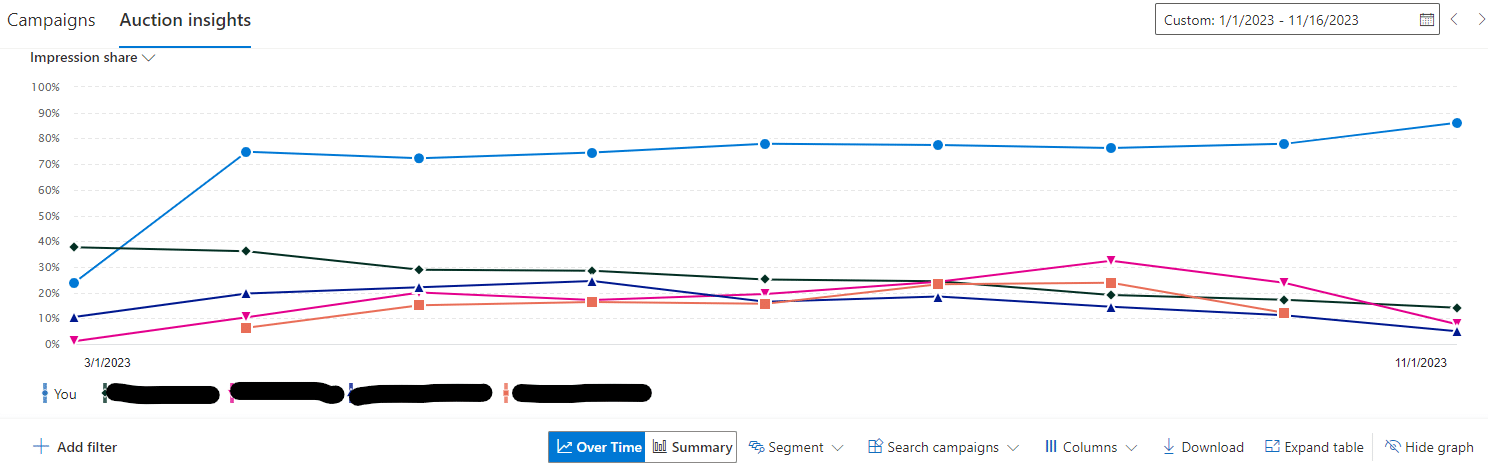
Applying auction insights
Now that you know how to access Auction Insights data, how can you make it practical to your account management and reporting process? Here are a few suggestions.
Identify new competitors
Keep an eye out for unfamiliar brands starting to spike in impression share for your queries. Bring up new names to your stakeholders to see if they’re aware of the brands, and research those aggressively bidding. Sometimes, the brands competing with you most on search are not necessarily those typically categorized as your top competitors.
In addition, you can find brands on your radar that previously did not run paid search, but are now starting to increase paid media budgets. If you see a competitor’s overlap rate increase, you know they’ve likely scaled up their budget.
You can also identify if competitors are expanding into different products, service offerings or even regions. For instance, if you have separate campaigns for different countries, you may have seen a client overlapping your U.S. campaigns but not your Canadian campaigns.
By monitoring auction insights, you can see if they’re expanding their advertising efforts into Canada and flag potential international expansion efforts to bring to your client or boss.
Compare Google Ads and Microsoft Advertising
Many times, the table of competitors in Google’s Auction Insights will vary from Microsoft’s.
Generally, fewer brands are active on the Microsoft end, and the ones spending the most in Google might not even be competing in Microsoft. Sometimes, you’ll find separate brands showing up in Microsoft than in Google.
Be sure to include Microsoft and Google in your Auction Insights analysis to identify even more competitors and get a more accurate picture of their cross-channel tactics.
Track historical changes
You can track changes in bidding activity over time by pulling reports by month and looking to see which brands have increased and decreased.
For Google Ads, you can either pull reports manually for various date ranges to get this data or set up a Looker Studio report that pulls in Auction Insights.
But Microsoft Advertising makes this analysis easier by showing a time series chart directly within the interface.
When looking at Auction Insights by month, you can identify seasonality trends. Do other businesses increase their activity in search at the same time you do? You may also see responses to current events.
See who’s bidding on your brand
Brand bidding is a frequently debated topic within the PPC industry, with many valid arguments for or against it. But one benefit from brand campaigns can be the ability to see who else is directly bidding on your brand name and how frequently they appear.
Based on impression share and overlap rate, you can get an idea of which competitors are the most aggressive, specifically on your brand terms.
Pay attention to your auction insights
If you haven’t already, begin incorporating a regular task in your PPC management process to review Auction Insights data. Look for the top competitors across channels and campaigns, and find highlights to share with your stakeholders.
Identify brands suddenly appearing on the radar or increasing their overlap with you in search results, and monitor the impact on your campaigns when competitors are more or less aggressive. You’ll find value in making these reports a normal part of your approach.
via Search Engine Land https://ift.tt/0J1Rc3G